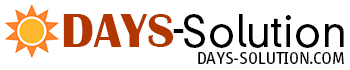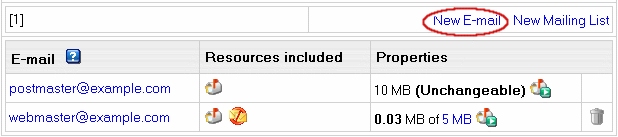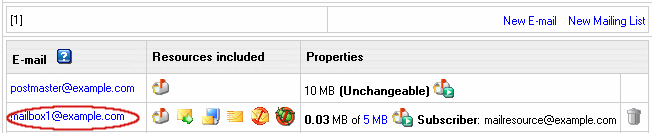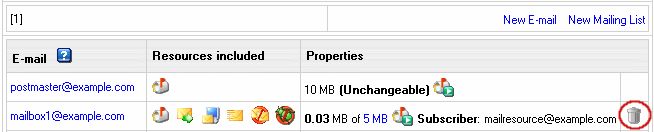| ||||||||
Understanding Autoresponders Autoresponders automatically send a preset message in reply to all mail sent to the autoresponder's e-mail address. They don't store the incoming mail as mailboxes do and neither can be used to send messages other than the preset one.
Creating Autoresponders To create an autoresponder:
In older builds of the control panel, autoresponder had a field 'Send a copy to', which was removed later, because it duplicated the functionality of mail aliases and mail forwards. In newer versions it is used only for backward compatibility. If the field is cleared, it disappears. Editing autoresponder message or its subject To edit autoresponder message or its subject:
Removing Autoresponders To remove an autoresponder preserving other services running on it's e-mail address:
To remove an autoresponder along with all mail services running on it's e-mail address, click the Trash icon in the autoresponders Properites entry on the Mail Controls page: To remove a Catch All autoresponder, first switch Catch All off.
| ||||||||
| ||||||||
- Home
- Web Hosting
- Web Hosting Packages
- Popular Applications
- Other
- About Days Solution
- Tech Specs
- Features
- Developer's Features
- Info
- Our Infrastructure
- FAQ
- Sign Up
- Support
- Documentation
- Support Department
- About Us