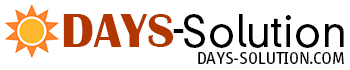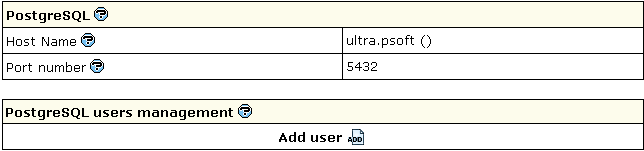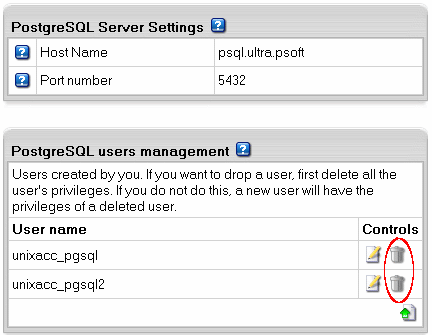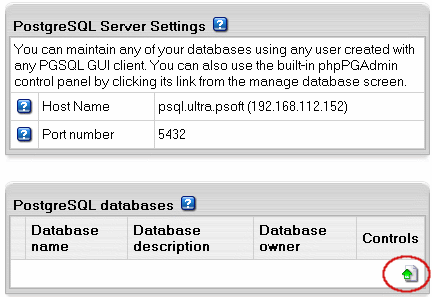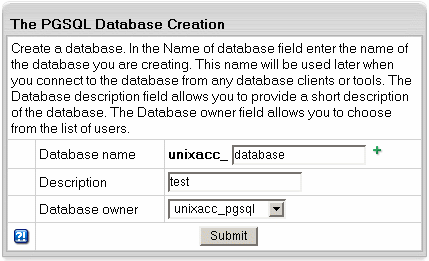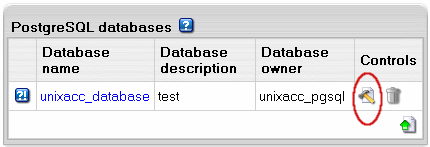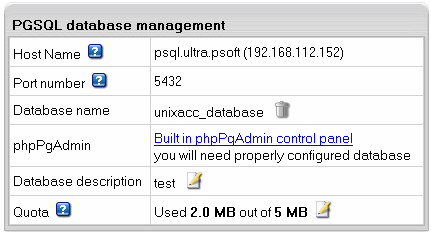| ||||||||
| PostgreSQL is a database management system based on Unix platform. It allows you to add, access, and process stored data. The SQL part of PostgreSQL stands for "Structured Query Language" - the most common standardized language used to access databases.
Creating PostgreSQL User(s) Unlike with other databases, a PostgreSQL database cannot be created without a user. You must stick to the following sequence:
Note: The first user in the list of users is the owner of a database, however the database can be used by others who obtain permissions from the owner. To create a PostgreSQL database user, do the following:
Deleting Users and changing their passwords. To delete the PgSQL database user, do the following:
Important: Trash icon appears only next to non-owners. The owner of a database cannot be deleted, unless you remove the PostgreSQL database.
To change the user password, do the following:
Important: the user privileges can be changed by means of phpPgAdmin. Creating PostgreSQL Databases Having at least one user, you can create a PostgreSQL database. This user will become the owner of this database. To create a database, do the following:
Editing PgSQL Databases and User Privileges You can edit the content of your databases and user privileges using the phpPgAdmin utility that comes with your control panel. To run phpPgAdmin, do the following:
You can also start this utility from the PGSQL database management page:
Changing PgSQL disk quota. PgSQL disk quota is the maximum allowed size of one PgSQL database. If you exceed this quota, you'll be charged for overlimit at a different (usually higher) price. To change PgSQL disk quota, do the following:
| ||||||||
| ||||||||
- Home
- Web Hosting
- Web Hosting Packages
- Popular Applications
- Other
- About Days Solution
- Tech Specs
- Features
- Developer's Features
- Info
- Our Infrastructure
- FAQ
- Sign Up
- Support
- Documentation
- Support Department
- About Us