| You can have any or all your email forwarded to an outside email account or to a different email address within your domain. Here you can learn how to: Creating a Forward To create a forward, do the following: - On your control panel home page, click E-Mail.
- At the bottom of the page that appears, click Add new mail resource:
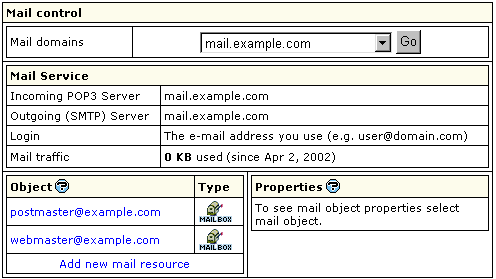
- Choose Mail forward from the drop-down list and click Next:
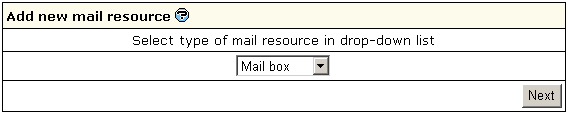
- Agree with the charges, if any.
- On the page that appears, create the forwarding rule:
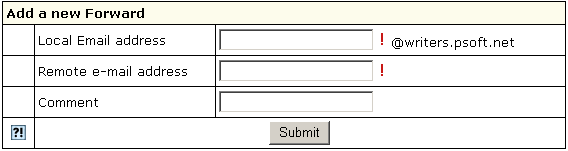
- Local e-mail address: the address your mail will be forwarded from.
- Remote e-mail address: the address your mail will be forwarded to. In case it is your local address, you must write it in full.
Note: In version 2.3 and higher, if you want your mailbox to work as forward and mail autoresponder at the same time, you can give forward, mailbox and autoresponder the same name within one mail domain. In this case, your mailbox will forward all incoming email to another address and send responses to senders. Configuring a Forward To configure a forward, do the following: - Click the forward. This will open its properties on the right:
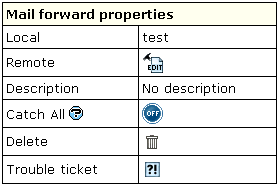
- Configure forward properties:
- Local: the local address your mail is forwarded from.
- Remote: any local or external address your mail is forwarded to.
- Catch All: if it's on, any email sent to a nonexistent account on your domain will be forwarded to the remote address(es).
Example: you have a forward from president@example.com pointing to webmaster@example.com. If you mark this forward as catch all, incoming mail will be forwarded to webmaster@example.com. If someone sends an email to support@example.com, which doesn't exist, this particular message will still arrive at webmaster@example.com. If this forward wasn't marked as catch all, this message would bounce back to the sender with an error notification. - Delete: click the wastebasket icon to delete the forwarding rule.
- Trouble Ticket: send your technical administrator a Trouble Ticket to get assistance with the forwarding rule.
Note: You can have a mailbox named, say, mailbox1@domain.com and then create a forward with exactly the same name, i.e. mailbox1@domain.com. However, in H-Sphere no mail sent to mailbox1@domain.com is stored in it. A forward works only as a forward. Forwarding to Multiple Addresses To add one more destination address to a forward, do the following: - Click the forward. This will open its properties on the right.
- Click the Edit icon in the Remote field.
- Enter a new destination address.
|