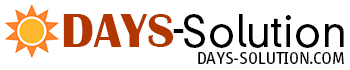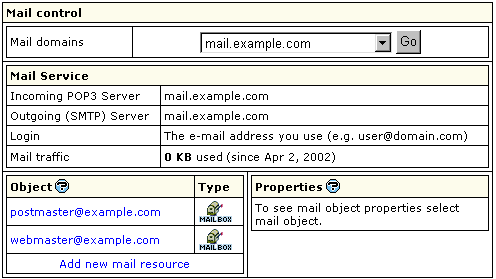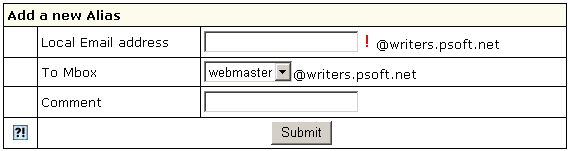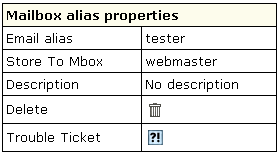| ||||||||
| Mail aliases are alternative addresses to existing mailboxes. They can be used receive e-mail, but the messages will arrive to the primary mailbox. There are two kinds of supported mail aliases:
Depending on your plan configuration your control panel may allow one of these types, both or neither. Here you will learn how to:
Creating a Mailbox Name Alias To create a mailbox name alias:
Creating Mail Domain Aliases Like most other features, mail domain alias can be enabled or disabled in your hosting plan. To have it enabled, change plan or contact your hosting administrator. You can create mail domain aliases for ALL your mailboxes on the primary mail domain, rather than for an individual mailbox. To enable mail domain aliases:
Note that on the Mail Settings page you can create mail domain aliases only based on existing domain aliases. Removing a Mailbox Name Alias To remove a mailbox name alias:
Note: To get technical assistance with this mailbox name alias, click the icon next to the Trouble Ticket field. Removing Mail Domain Aliases You can remove mail domain aliases for ALL your mailboxes on the primary mail domain, but you cannot remove a mail domain alias for an individual mailbox. To remove mail domain aliases for all your mailboxes on the primary mail domain, go to the E-mail resource page. In the Mail Control section choose the mail domain. The Mail Domain Aliases section will list all the current mail domain aliases for this mail domain: Click the Delete icon next to the mail domain alias you would like to disable.
| ||||||||
| ||||||||
- Home
- Web Hosting
- Web Hosting Packages
- Popular Applications
- Other
- About Days Solution
- Tech Specs
- Features
- Developer's Features
- Info
- Our Infrastructure
- FAQ
- Sign Up
- Support
- Documentation
- Support Department
- About Us