| Your control panel comes with an integrated support center that allows you to communicate your problems to the technical support using a web browser.
Sending Trouble Tickets To report a problem, do the following: - On the control panel home page, click New Trouble Ticket.
- On the page that appears, compose the problem report:
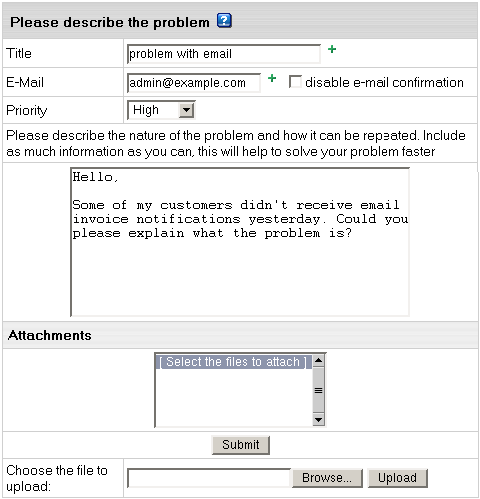
- Title: the subject of your trouble ticket message.
- E-mail: your e-mail address. It is required if you want to receive an e-mail confirmation that your trouble ticket was received by the technical support.
- Disable email confirmation: check this box if you do not want to receive the e-mail confirmation upon receiving tickets.
- Priority: state how important or urgent it is for you to have this problem taken care of.
- Question: enter a question or describe your technical problem.
Important: (available in version 2.3 and higher) when posting a trouble ticket, do not enter texts in HTML. Support system will not transform it into the plain text, but post it as it is. E.g: entering <i>problem</i> will show up in a trouble ticket only as <i>problem</i> which will make it difficult for TechSupport staff to read. Use it only when HTML tags are important. - Attachment: (available in version 2.3 and higher) you can add it if a trouble ticket was sent to you by email. Users with web-based TechSupport system won't be able to retrieve it.
- Click Browse at the bottom of the ticket;
- Choose the file;
- Click Upload. The filename shows in the Attachments section.
Note: if a ticket was created in a control panel, the user will view this TT in a web-based interface and won't be able to view the attachment. - Click Submit. Your ticket will be sent to the technical support.
Alternatively, you can launch the trouble ticket composer from virtually any place in your control panel: Following Up Trouble Tickets To see your trouble tickets and answers to them, do the following: - Click Ticket Center on your control panel home page.
- In the list of the trouble tickets that shows, click the corresponding trouble ticket title.

Note: click column headers to sort your trouble tickets - Enter a follow-up trouble ticket in the box that appears:
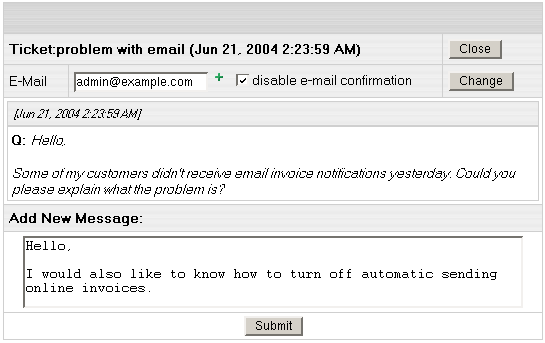
- Click Submit.
Closing Trouble Tickets Once you've answered a ticket and don't need it any further, you can close it. There are two options: - Click the Tickets Center icon on your control panel home page. In the list of tickets, click the Close link on the right.
- Open a trouble ticket and once you answer it, click the Close button in the right upper corner.
|